Profile introduction
A browser profile refers to a user-specific profile within a web browser that stores personalized settings, such as bookmarks, extensions, history, cookies, and preferences. Each profile operates independently, allowing multiple users to maintain their own set of data and settings on the same browser, or a single user to separate different workflows or tasks. This feature is particularly useful for separating personal browsing from work-related browsing or for testing purposes. Major browsers like Chrome, Firefox, and Edge support the creation and use of multiple profiles.
Create a profile
Click on the "+New Profile" button.
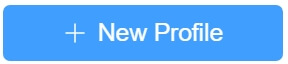
After this, you will enter the profile configuration page. On this page, the "Profile name" field is mandatory, while other fields or options can be configured according to your preferences.
- Profile name:
Name of the new profile. This parameter is mandatory. You can search by name on the list page. The name will also be displayed in the browser window.
- Display icon:
Customize the browser display icon, which will display in the browser list and when opening the browser, it will display on the taskbar, users can quickly find the browser they need.
- Owner:
This profile belongs to which user. Team administrators can designate the owner of the profile.
- Tags:
A profile can either have no tag at all or have several tags at the same time. Compared to grouping profiles, tags are more flexible. Use tags to easily find and select your profiles from the profile list.
- Browser version
You can choose the appropriate browser version according to your needs. It is recommended to use the latest version(Automatic updates occur when new versions are released).
- Proxy
If you enable a web proxy, all network traffic from the browser will be forwarded through the proxy server. Since TeamBrowser software itself does not provide proxy IP service and has no network function, users need to purchase a proxy server from a third party.
The network speed of the browser in the software depends on the network of the proxy IP server. If not set the proxy server, it will depend on the local network. TeamBrowser software itself does not occupy network speed.
The following information is provided by your network proxy service provider.
Proxy type:The supported proxy types include HTTP, SOCK4, SOCKS5, and HTTPS.
Proxy expiration:Optional, The expiration time of the network proxy resources you purchased. If this information is provided, you can clearly see the expiration time of the proxy on the list page, serving as a reminder.
Proxy host and Proxy port:The specified proxy should be used.
Proxy username and Proxy password:Optional, If your proxy server connection requires a username and password, then you will need to enter it within the software.
IP database:FREE database solution to determine the country, region or state, city, latitude, longitude, ZIP code and time zone of origin for any IP address.
Proxy URL:Optional, Accessing the Proxy URL can refresh your proxy, but this depends on whether your network proxy service provider offers this feature.
- Languages
Customize the languages you want to use in the browser.
Default:The browser uses the languages of the computer it is on.
Manual:You can manually set the languages according to your preferences.
IP-based:When a profile is started, the external IP address is checked, and the languages corresponding to your IP are set.
- Timezone
Customize the timezone you want to use in the browser.
Default:The browser adopts the timezone settings of the computer it is running on.
Manual:You can manually set the timezone according to your preferences.
IP-based:When a profile is started, the external IP address is checked, and the timezone corresponding to your IP is set.
- Block Fingerprinting
A fingerprint is a combination of many characteristics of your browser and device that uniquely identify you to a website. Fingerprinting is a tracking technique that doesn’t rely on cookies, which more browsers are blocking by default.
You can reduce the effectiveness of fingerprinting by enabling the 'Block Fingerprinting' feature.
- WebRTC IP handling policy
WebRTC is a web feature which lets you do things like make phone calls or video-chat in your browser. Because WebRTC connects directly to the people you’re chatting with, it can reveal your IP address to them. TeamBrowser has an advanced option which lets you change the exact details of this, but most people shouldn’t need to change this setting.
- Default:Use the default WebRTC IP handling policy. WebRTC has the right to enumerate all interfaces and bind them to discover public interfaces.
- Default Public And Private Interfaces: WebRTC should only use the default route used by http. This also exposes the associated default private address. Default route is the route chosen by the OS on a multi-homed endpoint.
- Default Public Interface Only: WebRTC should only use the default route used by http. This doesn't expose any local addresses.
- Disable Non-Proxied UDP: WebRTC should only use TCP to contact peers or servers unless the proxy server supports UDP. This doesn't expose any local addresses either.
- Do Not Track
Enabling "Do Not Track" means that a request will be included with your browsing traffic. Any effect depends on whether a website responds to the request, and how the request is interpreted. For example, some websites may respond to this request by showing you ads that aren't based on other websites you've visited. Many websites will still collect and use your browsing data - for example to improve security, to provide content, services, ads and recommendations on their websites, and to generate reporting statistics.
When you toggle this on, you request that sites not track you. Sites use their discretion whether to comply with the request.
- Block third-party cookies
The purpose of blocking third-party cookies is to enhance online privacy and security by preventing third-party websites from tracking your browsing activities across different sites. This can help reduce targeted advertising and protect against certain types of tracking and data collection practices.
When you toggle this on, features on some sites may not work. TeamBrowser blocks all third-party cookies from sites you visit, including related sites.
- Browser extensions
You can define the extensions to be automatically loaded when the browser starts here. Learn more about Browser extension
- Data sync
If you configure the data sync options, the browser will automatically upload data to the TeamBrowser server upon closing. The data is stored and synchronized on the server in encrypted form.
- On startup
When you start the browser, you can choose to open a new tab, open a specific page, or continue where you left off.
- Don't allow sites to show images
In some scenarios, you might not need a website to display images. For example, you might not care about the images on a webpage and just want the page to load quickly so you can browse the text content. Or, you might not want to load images to save network resources.
- Search engine
You can customize the default search engine of the browser.
- Developer mode
If you are a web developer, you can enable developer mode. Then, you can customize the following information.
- User agent: The user-agent is a browser native short string. By reading the user agent string, a website can identify your browser and operating system version. For most users, there is no need to modify the user agent. However, if you are a developer, you can modify the user agent to test the compatibility of your website with different browsers and operating systems. If your company has an internal web system, you can add your own brand identifier to the user agent. Then, the web system can make decisions based on the visitor's user agent, allowing only requests with the specific brand identifier to access the website. This enhances system security by filtering out external unauthorized access requests.
- sec-ch-ua: The function of sec-ch-ua is similar to that of the user agent. If you set a blank value when customizing sec-ch-ua, this will disable the feature.