Roles management
Each member in TeamBrowser has a role, and different roles have different permissions.
There are 2 built-in roles in TeamBrowser.
- Administrator:
The administrator role possesses all operational rights within the software, and this role cannot be deleted or edited.
- Member:
This role is automatically created by the system and is suitable for most team members. You can edit or delete this role. Compared to the administrator role, the member role does not have team management permissions, nor does it have the authority to make global settings.
Creating a role
On the roles page, click the "Add role" button in the top right corner of the page.
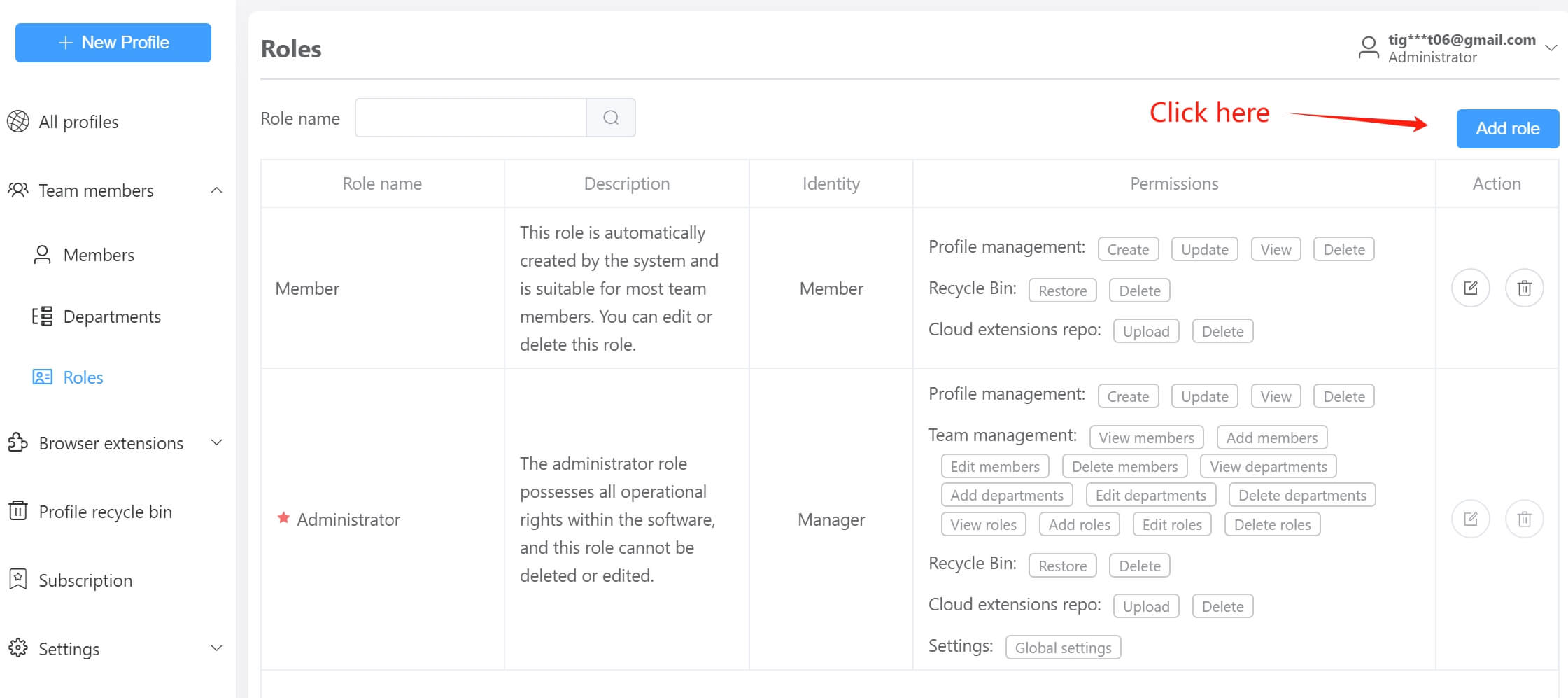
After this, you will enter the form page for creating a new role. The explanation of the fields involved in this form is as follows:
- Role name:
The name of the role, which is required and can be up to 60 characters long.
- Description:
A brief description of the role.
- Identity:
There are two options:
- Manager: Have the power to control the data of other members within the department and its sub-departments.
- Member: Indicates that the member can only manage their own data.
- Permissions:
Permissions are divided into groups, and each group contains multiple permissions. You can select the permissions you need according to your actual needs.